TomTom MOBILE 5 / NAVIGATOR 5 Manual - 1
TomTom MOBILE 5 / NAVIGATOR 5 Manual
Screenshots may vary.
NOTE: Some newer vehicles may have a heat reflective shield embedded in the windscreen. In some cases this can prevent proper GPS signal reception. If this turns out to be a problem in your vehicle, try mounting your GPS receiver behind your rear wiew mirror or parcel shelf.
Tip: In order to use in-car chargers, you may need to set your ignition key in an 'Accessories' position. Please consult your vehicle handbook.
Starting up for the first time
Installation
- Insert the TomTom memory card in your device.
- Switch on your GPS receiver.
- Launch the application by selectng the TomTom icon
 from your device menu.
from your device menu.
- Follow the on-screen instructions, using your joysitck or touchscreen to select your preferences.
Activation
 from your device menu.
from your device menu.Some TomTom maps need to be activated before they can be used. You can activate maps automatically using GPRS, or manually on a PC via our website. To activate your map you will need a product code, found on the credit card included with your purchase.
Note: For automatic activation, you need a GPRS-ready mobile phone with Bluetooth. If you already pick up email or browse the Internet on your phone, then it's probably already GPRS-ready; if you're not sure, ask your network provider.
To activate your map via GPRS, select the 'Automatic' button and follow these instructions:
- Type in your product code and then press 'Activate'.
To activate your map using your PC, select the 'Manual' button and follow these instructions:
- Go to using your PC Internet browser.
- Select your prefered language and then enter your product code.
- When prompted, type in your device code (displayed on the screen of your device).
- Select 'Activate' on your device and then type in the activation code shown on your PC screen.
Once the map has been activated, you can continue through the rest of the start up process.
Getting started
The application starts by displaying the navigation view. The screen will appear in black and white until your GPS receiver locates your current position. Once this is done, the navigation view is shown in full colour. In future, your position will be found much faster, normally within a few seconds. Everything can be accomplished easily using just your finger. Importantly, you can bring up the main options menu by tapping your finger somewhere in the middle of the screen or pressing the joystick.
NOTE: TomTom GPS receivers connect automatically when you start the application. If you are using a different GPS unit, refer to the device manual for connection instructions.
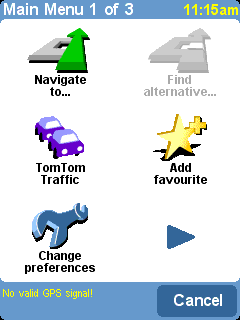 As with many of the menus, there are more options
than can be shown on one screen. Try selecting
As with many of the menus, there are more options
than can be shown on one screen. Try selecting
 a few times, to cycle through all the different things you can do.
a few times, to cycle through all the different things you can do.


